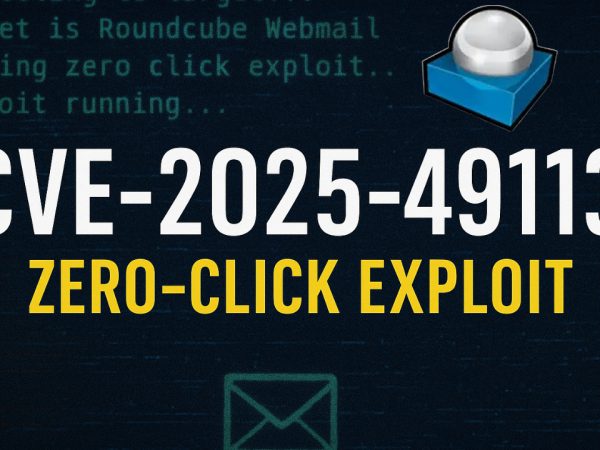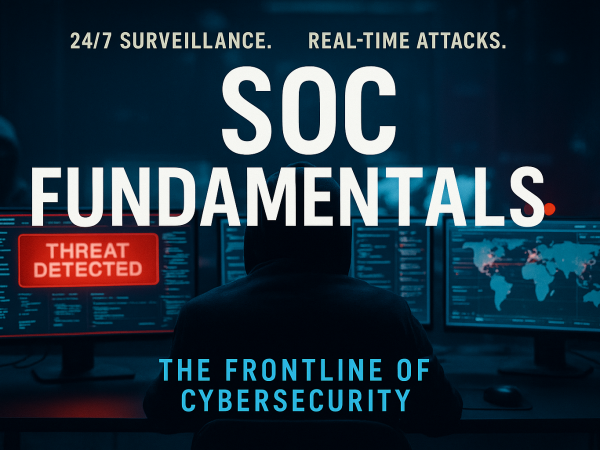We covered the SMB protocol and how it works. SMB is is a client-server communication protocol used for sharing access to files, printers, serial ports and other resources on a network. We also covered enumeration and vulnerability analysis of SMB. This was part of TryHackMe Network Services Room
Open Source Intelligence (OSINT) Study Notes
Introduction to SMB
SMB – Server Message Block Protocol – is a client-server communication protocol used for sharing access to files, printers, serial ports and other resources on a network. [source]
Servers make file systems and other resources (printers, named pipes, APIs) available to clients on the network. Client computers may have their own hard disks, but they also want access to the shared file systems and printers on the servers.
The SMB protocol is known as a response-request protocol, meaning that it transmits multiple messages between the client and server to establish a connection. Clients connect to servers using TCP/IP (actually NetBIOS over TCP/IP as specified in RFC1001 and RFC1002), NetBEUI or IPX/SPX.
Once they have established a connection, clients can then send commands (SMBs) to the server that allow them to access shares, open files, read and write files, and generally do all the sort of things that you want to do with a file system. However, in the case of SMB, these things are done over the network.
POP and IMAP
POP, or “Post Office Protocol” and IMAP, “Internet Message Access Protocol” are both email protocols who are responsible for the transfer of email between a client and a mail server. The main differences is in POP’s more simplistic approach of downloading the inbox from the mail server, to the client. Where IMAP will synchronise the current inbox, with new mail on the server, downloading anything new. This means that changes to the inbox made on one computer, over IMAP, will persist if you then synchronise the inbox from another computer. The POP/IMAP server is responsible for fulfiling this process.
How does SMTP work?
Email delivery functions much the same as the physical mail delivery system. The user will supply the email (a letter) and a service (the postal delivery service), and through a series of steps- will deliver it to the recipients inbox (postbox). The role of the SMTP server in this service, is to act as the sorting office, the email (letter) is picked up and sent to this server, which then directs it to the recipient.
SMB Enumeration
Enumeration
Enumeration is the process of gathering information on a target in order to find potential attack vectors and aid in exploitation.
This process is essential for an attack to be successful, as wasting time with exploits that either don’t work or can crash the system can be a waste of energy. Enumeration can be used to gather usernames, passwords, network information, hostnames, application data, services, or any other information that may be valuable to an attacker.
SMB
Typically, there are SMB share drives on a server that can be connected to and used to view or transfer files. SMB can often be a great starting point for an attacker looking to discover sensitive information — you’d be surprised what is sometimes included on these shares.
Port Scanning
The first step of enumeration is to conduct a port scan, to find out as much information as you can about the services, applications, structure and operating system of the target machine.
If you haven’t already looked at port scanning, I recommend checking out the Nmap room here.
Enum4Linux
Enum4linux is a tool used to enumerate SMB shares on both Windows and Linux systems. It is basically a wrapper around the tools in the Samba package and makes it easy to quickly extract information from the target pertaining to SMB. It’s installed by default on Parrot and Kali, however if you need to install it, you can do so from the official github.
The syntax of Enum4Linux is nice and simple: “enum4linux [options] ip”
TAG FUNCTION
-U get userlist
-M get machine list
-N get namelist dump (different from -U and-M)
-S get sharelist
-P get password policy information
-G get group and member list
-a all of the above (full basic enumeration)
SMB Exploitation
- After enumeration, the next step is to connect to the shares. The tool smbclient is used for this, allowing the user to connect to and interact with the shared directories.
- In this example, the instructor demonstrates how to connect to the profiles share using anonymous access. Once connected, they list the contents of the directory, finding an important file, id_rsa (a private SSH key).
Downloading and Using the Private Key:
- The instructor downloads the id_rsa file from the Samba server using the
getcommand. - They explain how to adjust the permissions on the key using chmod and use it to connect to the target machine via SSH.
Final Steps in Exploitation:
- The final part of the video involves identifying the correct username to use the private key and successfully connect to the machine.
- After analyzing the contents of the shared directory, they find that the username is cactus and successfully log in to the server using the private key.
Room Answers
What does SMB stand for?
What type of protocol is SMB?
What do clients connect to servers using?
What systems does Samba run on?
What ports is SMB running on?
Let’s get started with Enum4Linux, conduct a full basic enumeration. For starters, what is the workgroup name?
What comes up as the name of the machine?
What operating system version is running?
What share sticks out as something we might want to investigate?
Lets see if our interesting share has been configured to allow anonymous access, I.E it doesn’t require authentication to view the files. We can do this easily by:
– using the username “Anonymous”
– connecting to the share we found during the enumeration stage
– and not supplying a password.
Does the share allow anonymous access? Y/N?
What service has been configured to allow him to work from home?
Okay! Now we know this, what directory on the share should we look in?
This directory contains authentication keys that allow a user to authenticate themselves on, and then access, a server. Which of these keys is most useful to us?
Download this file to your local machine, and change the permissions to “600” using “chmod 600 [file]”.
Now, use the information you have already gathered to work out the username of the account. Then, use the service and key to log-in to the server.
What is the smb.txt flag?
What is Telnet?
What has slowly replaced Telnet?
How many ports are open on the target machine?
What port is this?
This port is unassigned, but still lists the protocol it’s using, what protocol is this?
Now re-run the nmap scan, without the -p- tag, how many ports show up as open?
Here, we see that by assigning telnet to a non-standard port, it is not part of the common ports list, or top 1000 ports, that nmap scans. It’s important to try every angle when enumerating, as the information you gather here will inform your exploitation stage.
Always keep a note of information you find during your enumeration stage, so you can refer back to it when you move on to try exploits.
Okay, let’s try and connect to this telnet port! If you get stuck, have a look at the syntax for connecting outlined above.
Great! It’s an open telnet connection! What welcome message do we receive?
Let’s try executing some commands, do we get a return on any input we enter into the telnet session? (Y/N)
Hmm… that’s strange. Let’s check to see if what we’re typing is being executed as a system command.
Start a tcpdump listener on your local machine.
If using your own machine with the OpenVPN connection, use:
sudo tcpdump ip proto \\icmp -i tun0
If using the AttackBox, use:
sudo tcpdump ip proto \\icmp -i ens5
This starts a tcpdump listener, specifically listening for ICMP traffic, which pings operate on.
Now, use the command “ping [local THM ip] -c 1″ through the telnet session to see if we’re able to execute system commands. Do we receive any pings? Note, you need to preface this with .RUN (Y/N)
Great! This means that we are able to execute system commands AND that we are able to reach our local machine. Now let’s have some fun!
We’re going to generate a reverse shell payload using msfvenom.This will generate and encode a netcat reverse shell for us. Here’s our syntax:
Perfect. We’re nearly there. Now all we need to do is start a netcat listener on our local machine. We do this using:
“nc -lvp [listening port]”
What would the command look like for the listening port we selected in our payload?
Great! Now that’s running, we need to copy and paste our msfvenom payload into the telnet session and run it as a command. Hopefully- this will give us a shell on the target machine!
Success! What is the contents of flag.txt?
Run an nmap scan of your choice.
How many ports are open on the target machine?
What port is ftp running on?
What variant of FTP is running on it?
Great, now we know what type of FTP server we’re dealing with we can check to see if we are able to login anonymously to the FTP server. We can do this using by typing “ftp [IP]” into the console, and entering “anonymous”, and no password when prompted.
What is the name of the file in the anonymous FTP directory?
could be?
Great! Now we’ve got details about the FTP server and, crucially, a possible username. Let’s see what we can do with that…
What is the password for the user “mike”?
Bingo! Now, let’s connect to the FTP server as this user using “ftp [IP]” and entering the credentials when prompted
What is ftp.txt?
Video Walkthrough